By Tiffany Daniel, Software Support & Training Manager
My father and I used to do many building projects together. One of the things he always said was, “Measure twice, cut once.” He knew the importance of double–checking his work to avoid costly mistakes. The same is true when communicating with our customers. It is important to double–check our work to avoid mistakes that can not only impact you financially, but reputationally as well. Here are a few tips and tricks we suggest to help ensure your templates are error free:
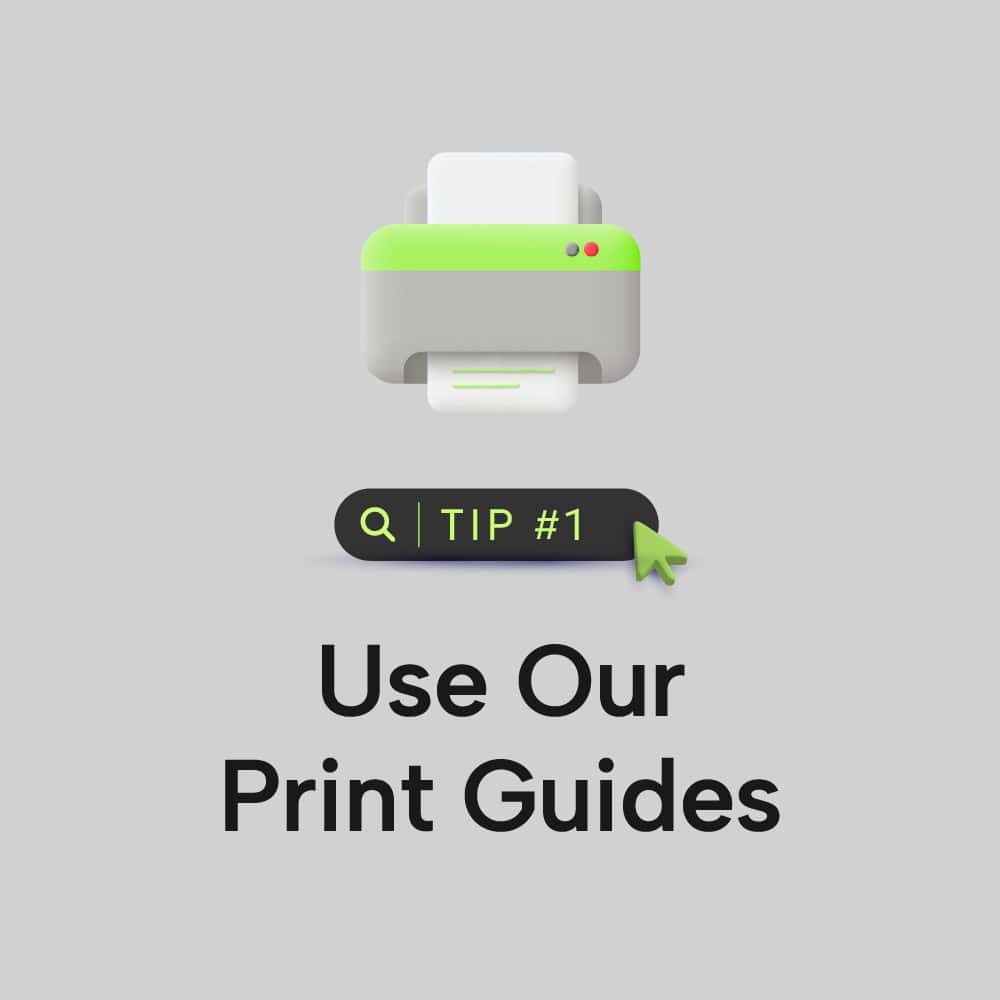
Tip 1 – Use Our Print Guides
Print guides are available to help you align your templates so images and text print within the proper parameters. Our print guides are attached as zip files to the bottom of the following knowledgebase articles:
How to Create Letters/Postcards for Core iQ in Illustrator (Includes Print Guides)
How to Create Letters/Postcards for Core iQ in Photoshop (Includes Print Guides)
Be sure to review these articles, download the print guides, and check your templates against them any time you edit or create new templates.
Tip 2 – Check Your Fonts
Not all fonts are created equal, and some fonts work better with Core iQ than others. Not sure what fonts we recommend? Check out this knowledgebase article to see the best fonts to use for emails and print: Can I use custom fonts in my Core iQ communications?
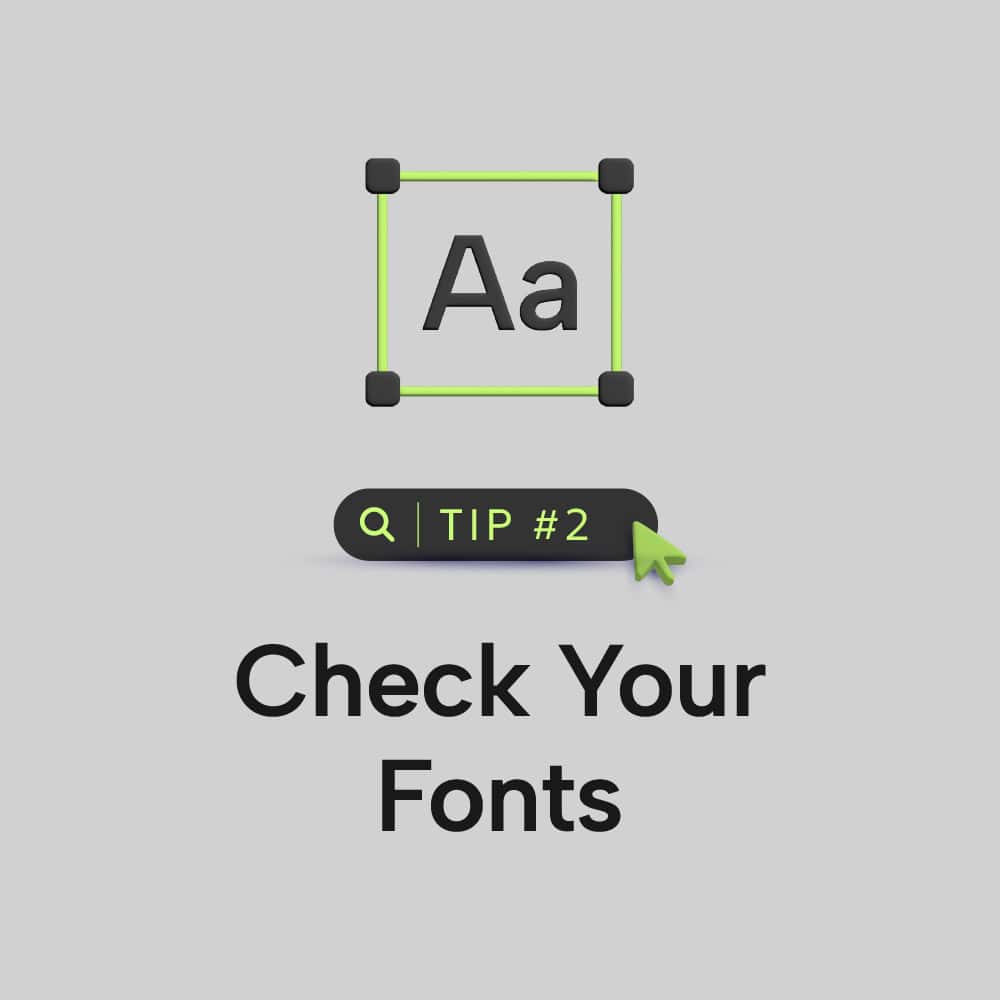

Tip 3 – Use a Spelling & Grammar Checker
It’s easy to overlook mistakes when you have reviewed the same template multiple times. Double checking your templates using a spelling and grammar checker is a quick and effective way to ensure that your templates don’t include those embarrassing “oops” that happen from time to time. Many applications, like Microsoft Word, have a built-in spelling and grammar checker. You can also use sites like Grammarly to make sure your templates are spelling and grammar error free.
Tip 4 – Get a Second Opinion
Sending yourself and others a copy of your template for review before sending to customers is always a good idea. You can do this by clicking the “Proofs & Review” button within your template and selecting “Email a Proof” or “Download PDF.” You can enter multiple email addresses to send the proof to when using the “Email a Proof” option, or you can email the downloaded proof to others using your preferred email application.
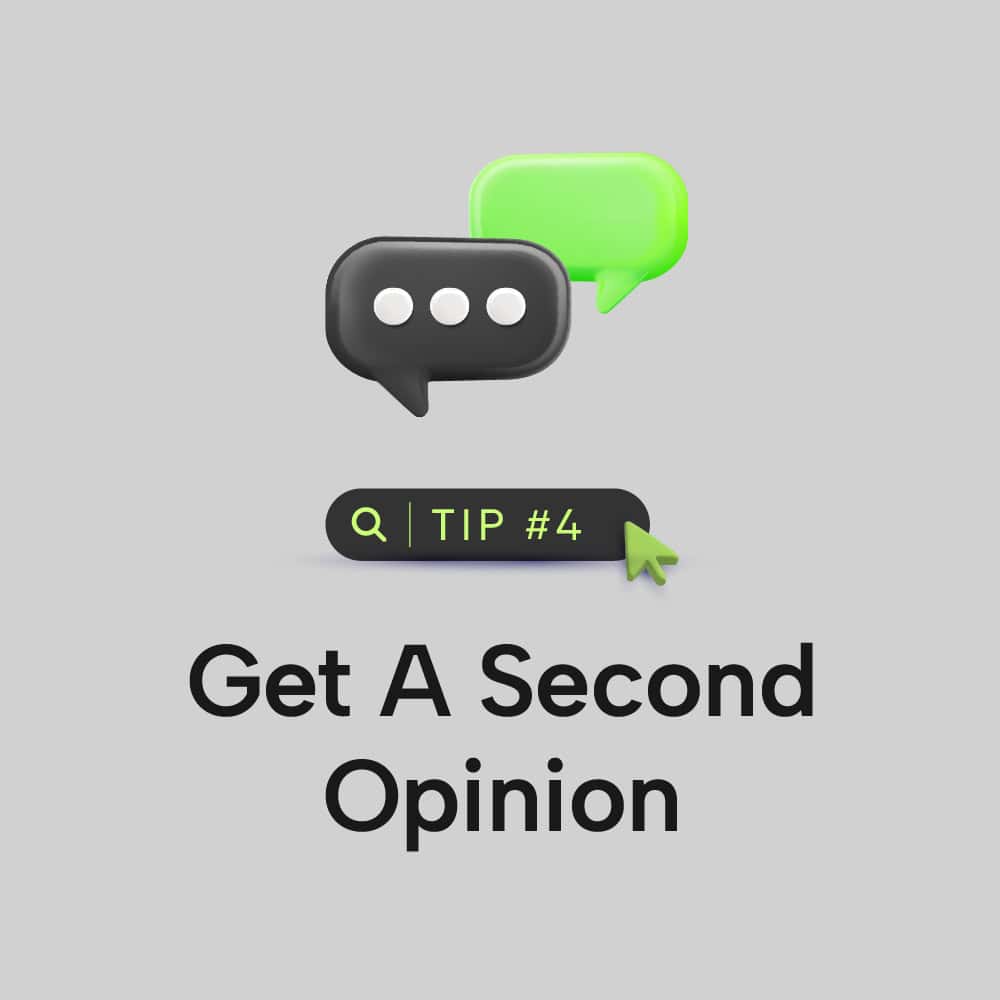
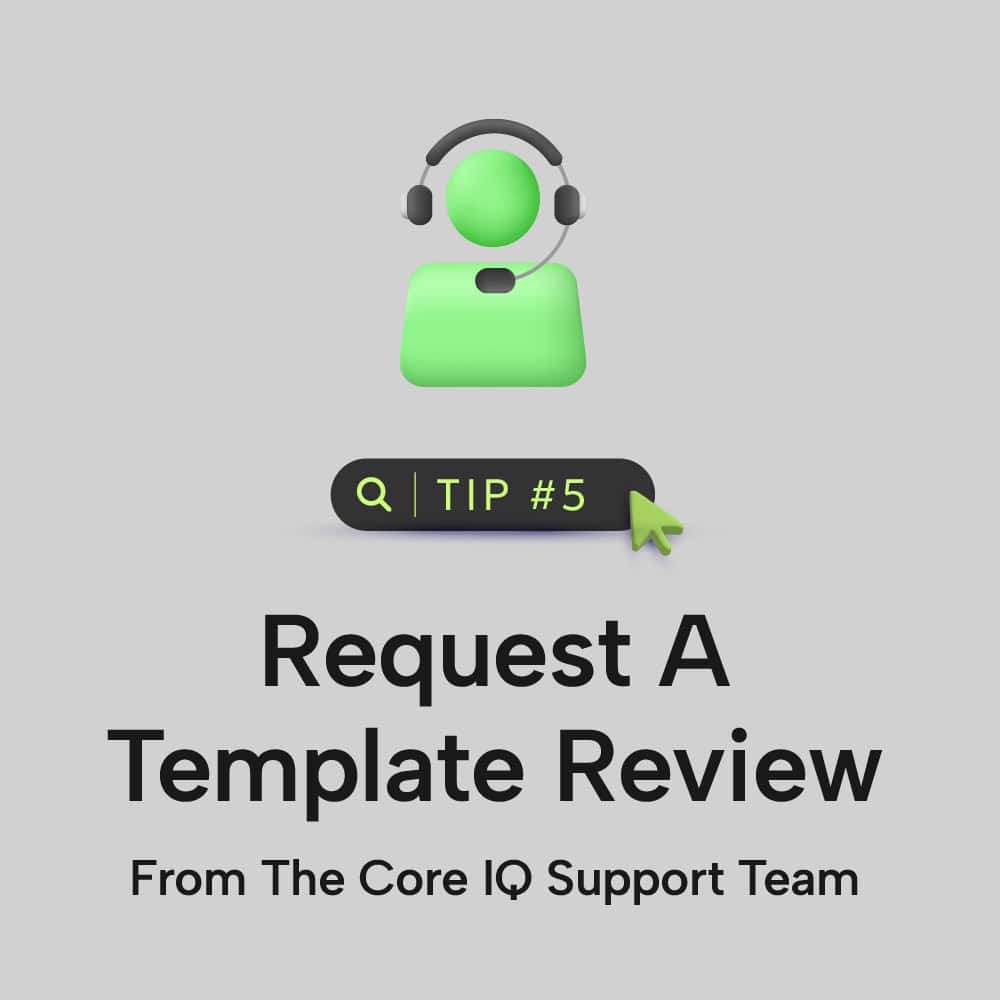
Tip 5 – Request a Template Review from the Core iQ Support Team
Did you know you can request a template review from our support team? Selecting the “Proofs & Review,” “Request Review” option within your template will send a copy of your proof to our support team for review. We will check your template against our print guides and do a quick spot check to make sure links are working, images appear as expected, and QR codes are functional.
Always Send Professional, Error-Free Communications in Core iQ
You may not be building a house, but the templates you create help build bridges of communication between you and your customers. These top tips ensure that those bridges are not only effective but error free as well!
If you have any questions about best practices or template reviews from our support team, reach out today.
Learn More about Core iQ Marketing Software for Banks & Credit Unions
The best tools make maestros of us all, but a few top tips never hurt! At Onovative, we like nothing better than educating our users on how to leverage Core iQ for better communications and better outcomes. Browse our blog page for more insights and tricks. If you have a question about specific features or functions, contact us today!