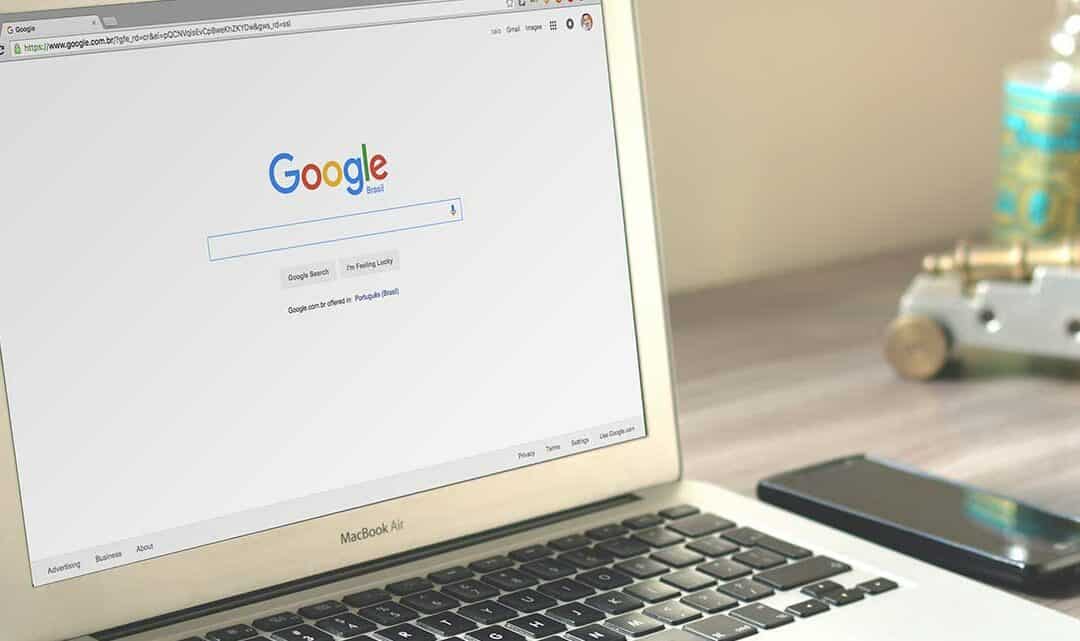Google it. It’s become a phrase I hear and say almost every day. And even when I’m not saying it – I’m almost always doing it. Google has become the primary resource for searching just about everything, especially for my generation. We grew up with all the knowledge and research we might need right at our fingertips – just one search away (ideally). While Google’s main purpose is to help users find what they’re looking for, it’s not always that easy – and it takes some skill if you have an advanced search requirement.
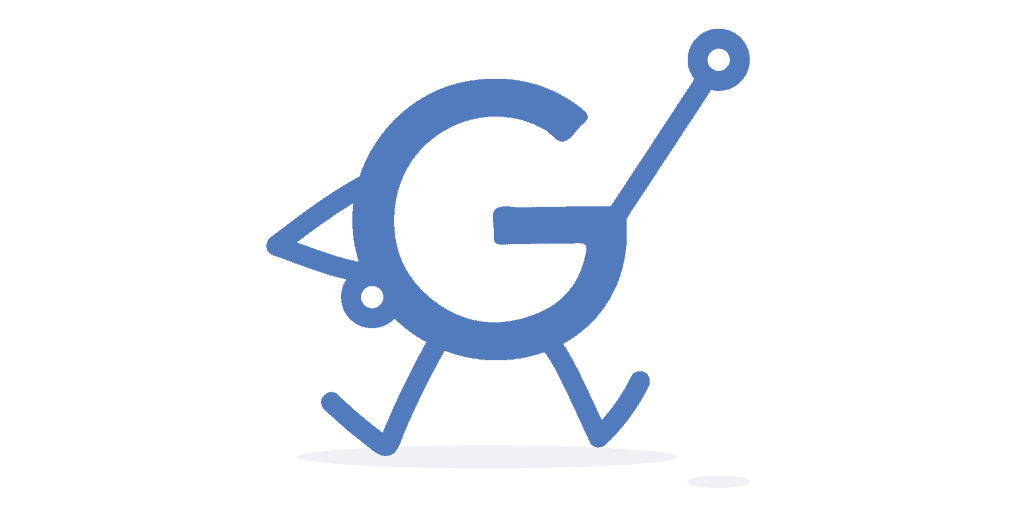
Changing the phrasing, wording, and ordering of what we type in your Google search bar can drastically change what appears in the results. Sometimes, it can take hours to find exactly what you’re looking for, and even then you can’t be sure it’s the best resource out there.
Luckily, there are some additional tricks for using Google search that a lot of people don’t know about. Even the people who grew up using the tool – and yes I’m referring to myself. Finding out about these tricks has drastically improved my own search results.
In this post, I’ve included the 7 tips I think would be most useful to you as a financial marketer:
1. Search Explicitly
You’ll notice that when you type a phrase into the search bar, Google will look for the individual words in its results as well. If the whole phrase is used together somewhere, it will likely pull that source to the front, but it will also include all the results that may contain just a few of the words you searched for, regardless of if they’re used together. This can lead to a lot of useless results and wasted search time.
If you ONLY want results that include your entire phrase – in the order you wrote it – simply add quotation marks around the phrase. For example:
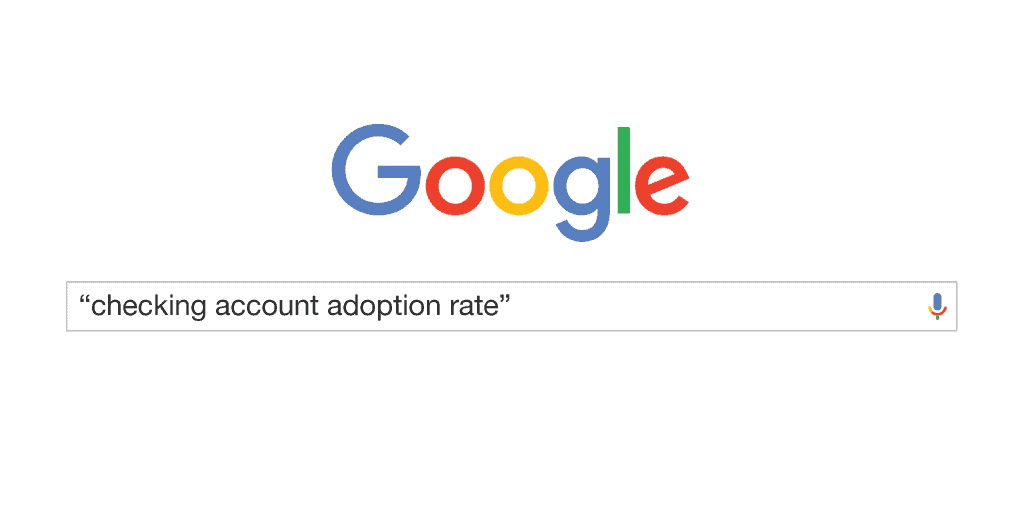
Now, Google will only show you search results for that explicit phrase, in that specific order. Pretty handy huh?
2. Get Rid of the Nonsense
Using common words or phrases in your search could lead to a lot of results that have nothing to do with the use case you’re looking for. In order to avoid this, you can choose to exclude certain words from your search by adding a minus sign in front of them. Like so:
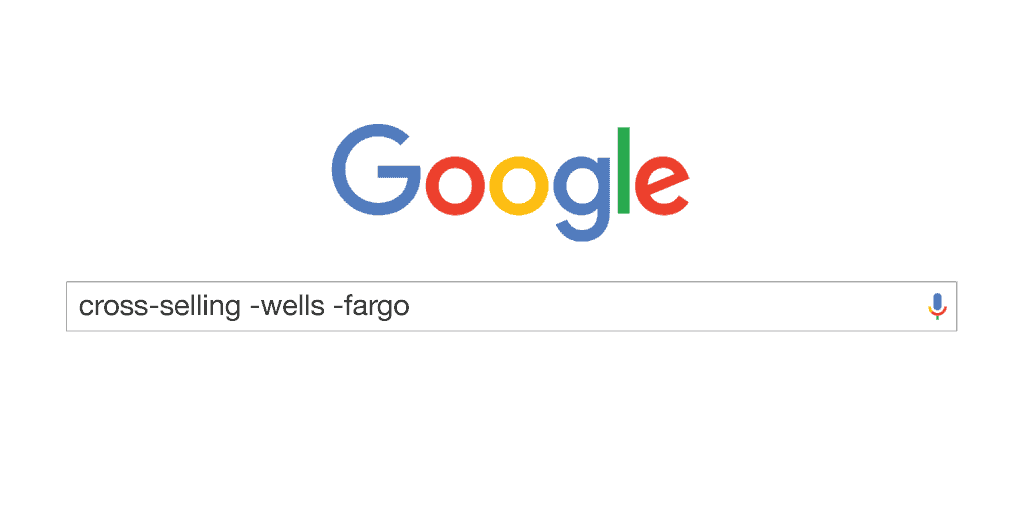
3. This OR That
Having trouble deciding between two search terms? They both might provide you with the results you’re looking for, but wouldn’t make sense if they were located together in the same source. Don’t waste time searching both separately. Google gives you the ability to type OR in between the two words to search for both, separately, at the same time. Be sure to capitalize the OR… or else.
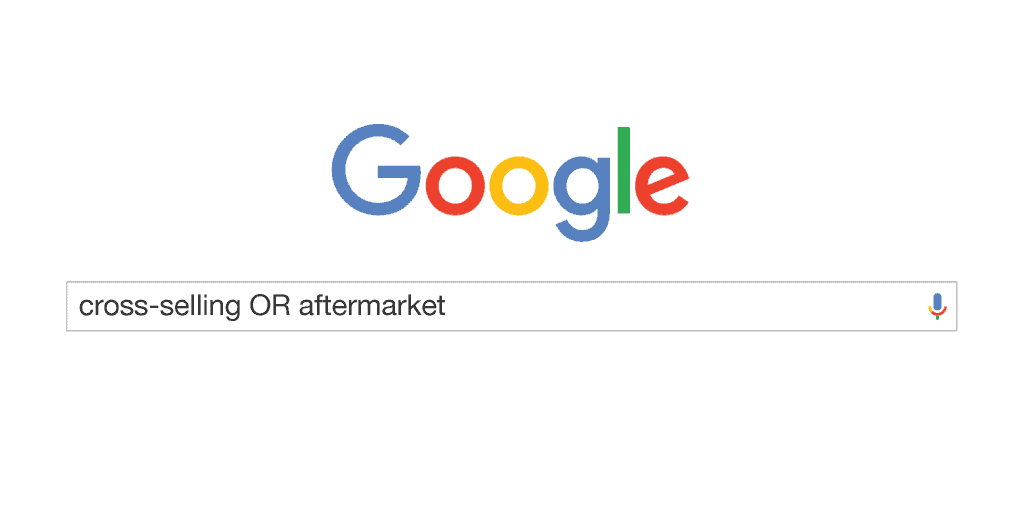
4. What’s Next? Search In-Text!
Ok, I know that title was pretty lame… BUT it’s a cool search trick nonetheless. We all know some titles can be misleading. You see what you are searching for is located right in the title so you think “Perfect! This source is definitely talking about ____!” only to find you’ve fallen victim to click bait and don’t get the information you’re really looking for. Google’s ability to search for words and phrases in the actual text of the source can help you avoid those nasty online fishermen. This is what it should look like: allintext:search phrase. Note the lack of space between allintext: and the start of your actual search phrase:
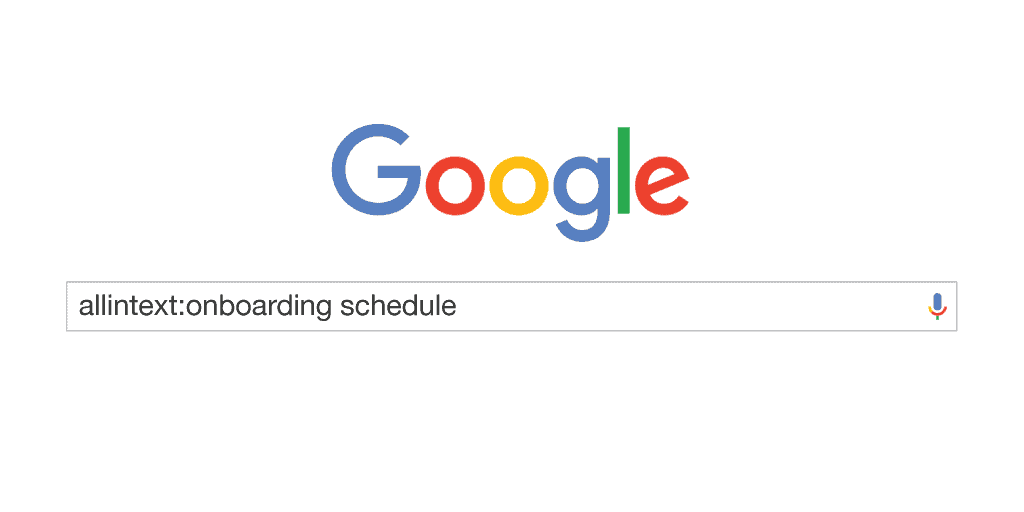
5. Search Within a Website
Say you already know what website you want to get your data from, but aren’t quite sure where in the website to find it. Google has a solution for this as well. Just type site:sitename.com “what you want to search for” and the magical search engine will find it for you. For example:
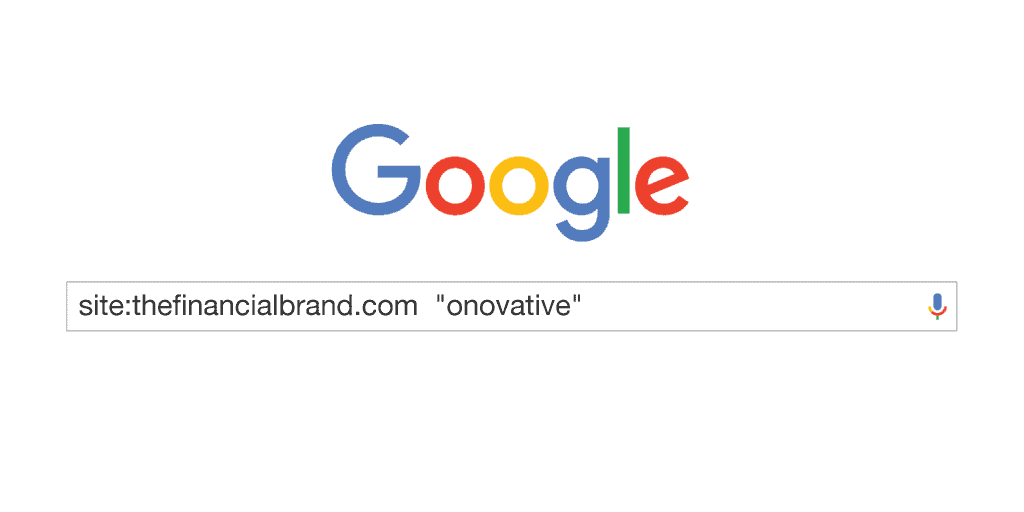
6. Find More of Your Favorite Sites
You know what you like. And you probably have a couple of favorite sites you like to visit to find your information. But, revisiting the same sites over and over can limit what you’re able to find. By searching for other sites similar to the sites you already know you like, you can find even more of what you like! (Like I totally used like too much in this paragraph). To search for related sites, simply type related:sitename.com and Google will find them for you:
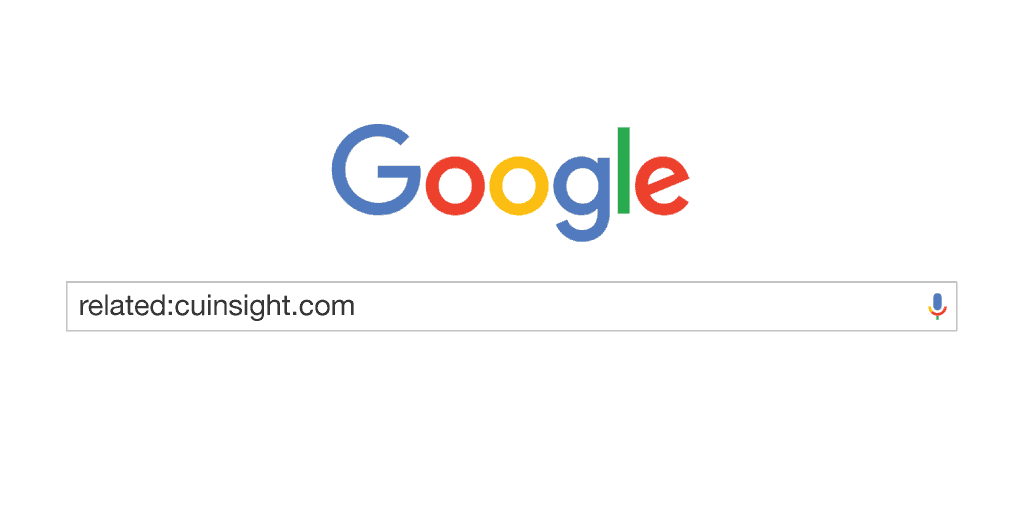
7. Just My File Type
Lastly, I wanted to talk about Google’s ability to search for only the file type you want to see. You can basically search for any type as long as you know its naming convention. For example, you can search for strictly pdf files (pdf), Microsoft Word files (doc), Excel files (xlsx), you name it. Just format your search like so: “search phrase” filetype:namingconvention. Searching for an excel document would look something like this:
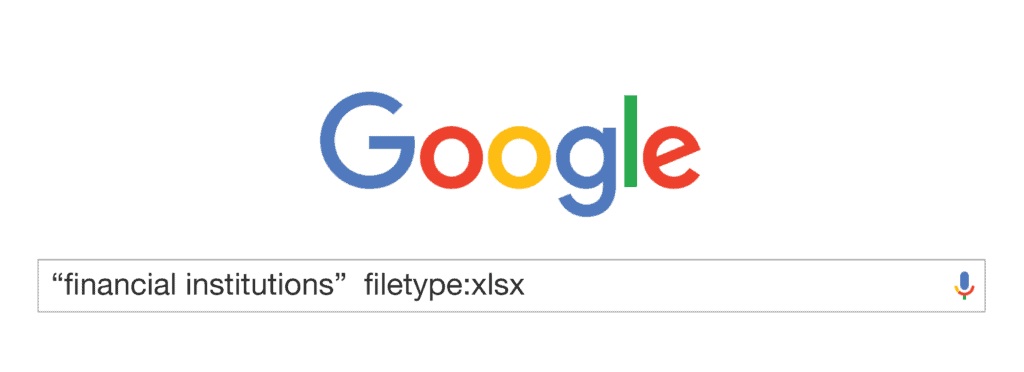
Other Examples: filetype:ppt – filetype:doc – filetype:psd – filetype:cvs – filetype:pdf You get the picture.
The bottom line is, when it doubt Google it out. By becoming a Google search aficionado you can save yourself a lot of research time. If you’re interest in learning more, here are a couple resources I personally found helpful:
- Google’s guide to Filter Your Search Results
- lifehack.org
Happy searching everyone!